What is OptiMiser Certification?
OptiMiser Certification is a testing program sponsored by OptiMiser. This program verifies competency in the use of OptiMiser residential auditing software to generate accurate energy models and measure specifications. There are two levels of certification, Level 1 and Level 2 (coming soon). Level 1 covers basic familiarity with the interface and ability to correctly enter pre-specified inputs. Level 2 tests a user’s ability to accurately model complex building scenarios. Level 2 simulates an actual audit by asking the user to generate an OptiMiser audit file given a narrative and pictorial description of a building.
Why OptiMiser Certification?
OptiMiser is a powerful tool that can add a lot of value to a home energy efficiency audit by providing accurate energy savings estimates (and much more). However, OptiMiser can only provide accurate results with accurate inputs. An OptiMiser Certification demonstrates to prospective clients, employers, and regulators that a every home professional can unlock the full power of OptiMiser and deliver accurate results.
Testing center
Instructions
This certification test assumes that you have downloaded, installed, and updated OptiMiser and you have had basic training. For downloading and installing, go to https://optimiserenergy.com/getting-started/.
The automated result checker is only reliable on new installations of the general release version available at https://omaudits.com. Installations with custom configurations (e.g., via an implementation provider for a specific state or utility program) or, in some cases, with heavily modified default values, will not reliably pass the automated tests. If you think you might have an affected installation, you can download a second, basic installation using the Free Trial link at https://omaudits.com. If you install a second version, make sure to give the installation a unique name when prompted to confirm the installation location. By default, the installer will install to "C:\Program Files (x86)\OptiMiser" so you could use something like "C;\Program Files (x86)\OptiMiserTrial."
For training, see our instructional videos (https://optimiserenergy.com/support/videos/) and/or sign up for one of our open study sessions (https://optimiserenergy.com/events/)
Earn OptiMiser Certificates by passing certification tests for each certification level. For each certificate level, follow these instructions to complete the certification process:
- Start with Test House 1 and move to the next Test House after you complete the prior one.
- Download the test workbook for your Test House using the link in the table at the bottom of the page.
- Once the test downloads, notice the status changes from “Available” to “In Progress.”
- Open OptiMiser
- Load OptiMiser in the Wizard mode by selecting "Wizard" on startup. [Screenshot]
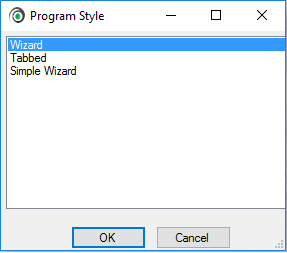
- Open the downloaded test workbook using Microsoft Excel, Google Sheets, or another spreadsheet viewing tool. The 'Values' sheet in the workbook contains instructions for completing the data entry required for the test.
- Getting familiar with the test table:
- Yellow rows - indicate Tabs in Wizard mode. The first tab is Project.
- Dark blue rows - indicate Subtabs or steps in the Wizard
- Blank rows - each Field Name is the label for an Input, and the Value is the input required for the test.
- Complete the test by entering every Value in the associated Field Name.
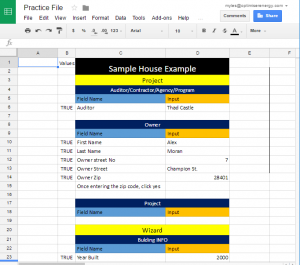
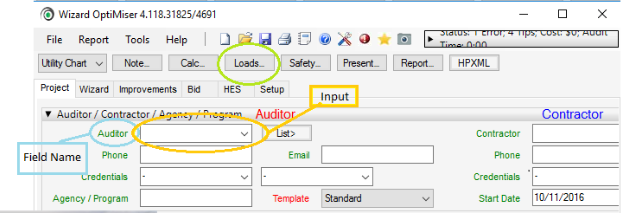
- Complete the data entry in OptiMiser. We recommend that you save your work frequently during the data entry phase.
- Click the "Results" link corresponding to the test house that you just completed. This directs you to a page to enter modeling results from OptiMiser.
- After completing each test, the Status for that test will change to "Completed," and the next test will be "Available."
- When the test changes to “Completed,” your work is automatically saved.
- Repeat steps 2-9 for the next available test.
