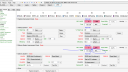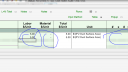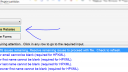Forum Replies Created
-
AuthorPosts
-
Ryan Moore
KeymasterYou can see electric savings in kWh and fuel savings in Therms. In the interface, you can use Improvement>Details and switch the Units control to “Therms & kWh,” or go to Improvements>Custom and check the box to show Savings columns. You can use Ctrl+P on either screen to print the tables.
In the report, the “Simple Improvement Table” page reports in Therms and kWh, but does not include costs.
Do you need to convert fuel savings to kWh, too? In that case, hit the “Present” button, then “Loads Table,” then look at the Consumption tables. Scan down until you see “Total kWh”. You can find the total savings reported in kWh there. You can print that table using the buttons at the bottom of the popup.
Ryan Moore
KeymasterAll lights impact modeled electric usage. If you want to get an accurate estimate of how bulb replacements will impact savings, you should report all the bulbs. However, if you’re not reporting that improvement, and you’re giving OptiMiser utility bills to calibrate to, the additional accuracy of the base model may not be worth the effort to count every bulb versus leaving the default assumptions or making an educated estimate.
If you do propose lighting improvements and are counting all the bulbs, low wattage incandescent bulbs in chandeliers or similar should be counted as fractional.
Ryan Moore
KeymasterYes. Hit the “>” button next to the improvement dropdowns then “Create new from selection.”
Ryan Moore
KeymasterRight, we only have controls to describe two open cavity attic spaces, so you will need to combine some areas. The approach would depend on what you are improving.
First off, if the R-49 area is just a small peak flat and you want to improve the other two, then you could just leave that area out of the model or treat it part of the sloped roof area.
If you want to model an improvement to all three areas or just the uninsulated portion, I would combine the R-11 and R-49 areas. If you just want to improve the R-49 or R-11 areas, isolate the area you want to improve and combine the others.
Here is a forum article with a spreadsheet that can be used to combine above grade envelope areas: https://optimiserenergy.com/forums/topic/what-do-i-do-when-there-are-more-wallsceilingsfloors-than-optimiser-supports/.
Here’s a post on the various types of attic/ceiling spaces: https://optimiserenergy.com/forums/topic/where-to-put-attics-knee-walls-slopes-vaults-cheek-walls-etc/
Ryan Moore
KeymasterUPDATE 2/14/2017: This is very late, but in case anyone is still wondering we do have multiple packages in the report “out of the box” now.
Ryan Moore
KeymasterHi Scott,
- License: find your license number in OptiMiser by going to Help>Register Program. Copy it down or email it to yourself.
- Defaults and configurations: there are a number of different defaults and configurations you can set in OptiMiser, and they are stored in different places. You need to find them all and email them to yourself, or save them onto a thumb drive. Here are the common ones:
- Measures and costs: C:\Program Files (x86)\OptiMiser\Databases\Cost.db3
- Defaults values: C:\Program Files (x86)\OptiMiser\Customization\UI\DefaultValues.xl
- Report template configurations: C:\Program Files (x86)\OptiMiser\Customization\UI\Custom[Report-OMPDF]UIReport.xl (if you’ve never adjusted the report template, you won’t have one of these.)
- Report page selections: C:\Program Files (x86)\OptiMiser\Customization\Reports\[OMPDF] MySelections.omr (in this example, “MySelections” could be anything – whatever you named your default page selection. If you’ve never made a custom page selection, you won’t have one of these files.)
Gather up all these files and save them on some removable media or email them to yourself. Then reinstall in the same locations in your new OptiMiser installation. Voila!
Ryan Moore
KeymasterHi Scott, thanks for sticking with this. I think what may be happening is the “template” file you’re loading is overwriting the default values you saved. When you start OptiMiser it loads the default values. When you open a project file, the values that were saved in every control in that project overwrite the defaults. We recommend you don’t use template project files, for this reason and because they “lock down” other controls that you’ve touched, possibly preventing OptiMiser from making good automated changes as you move through the audit. The default values are the way to go. As you know, you can right-click on almost any control and save the value as a default. The exception to this are the measure controls (like heat system or insulation type) — you use the Add/Edit Items dialogues to change those defaults.
You can save multiple default value sets. You do this by copying the file C:/Program Files (x86)/OptiMiser/Customization/UI/DefaultValues.xl and pasting the copy in the same directory. Give the copy a different name like “DefaultValuesPelletStove.xl.” It has to start with “DefaultValues.” Then when you start OptiMiser it will ask you which set you want to load. You can’t switch back and forth once OptiMiser is loaded, but you can have as many as you want and choose among them each time you start OptiMiser.
I just tested saving the utility name as a default on the current general release version of OptiMiser and it seems to be working. If you continue to run into problems with a specific control, please submit a bug report and we’ll look at it right away.
One other thing to note is that, as the message that pops up when you save a default for the first time says, you have to restart OptiMiser for the changes to go into affect. So, if you save a default then do a File/New command to start a new project, you won’t see the new defaults. If you restart OptiMiser, you should see the new defaults from then on with every new file.
Thanks!
Ryan Moore
KeymasterFirstly, you can create a new spray foam item from one of the other insulation types – it doesn’t necessarily have to be from the existing foam item.
Secondly, in the next release you’ll be able to change the units for user-created items. When you get the next update (should be within 2 weeks), here’s how it will work: first create the item, then click on the units (“Bd Ft”) and there should be a dropdown with the list of available units to choose from.
Ryan Moore
KeymasterHi Christine,
There’s only one override button for all the ducts. The best thing to do is NOT use the override cost buttons. If you have unit prices for duct jobs, you can add your own measures and costs in the database using the “>” buttons that appear to the right of the duct seal options dropdown on the detailed duct screen (use the “Switch to Detailed” link from the simple, Wizard duct screen). If you want more flexibility click the “Bid…” button down in the duct section and edit the duct sealing rows. You can just click and type in any green area. You can overwrite the labor and material costs, or just put a total cost in either place and put “1” in the quantity column (“#”).
After editing the measure cost in the library (using the “>” buttons that take you to the Add/Edit Items dialogue) or on the Bid Form, OptiMiser can calculate the rebates for you and put the incentive amounts on the tables automatically. Open the “APS” popup and click “Calculate Rebates.” The duct incentive should show up on the Cost table.
If you want to change them, you can go to the Cost table and edit them by hand.
Ryan Moore
KeymasterHi Christine,
The best thing to do would be to get some live help from our development and support team. Our free webinars are listed here: optimiserenergy.com/events. I see the next one is two weeks away, so please feel free to contact us via our support address – support@optimiserenergy.com – and ask to schedule an hour of one-on-one setup help.
Thanks!
-
AuthorPosts